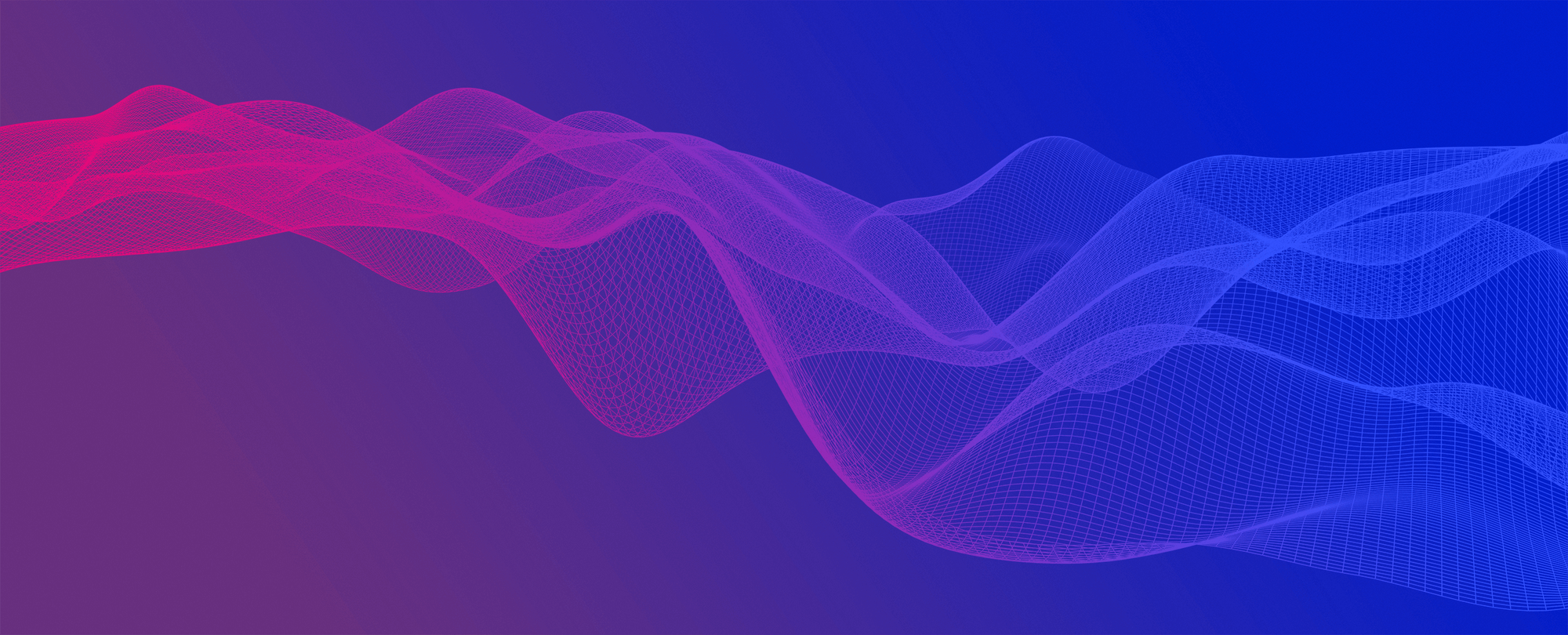
Trust Swiftly Support
Welcome to Trust Swiftly's User Guide. In this area you will find all of the information needed to get started. To begin, click on Quick Start.
Trust Swiftly is the best tool to verify users’ identities with ease and accuracy for worldwide users.
As a verifier or fraud analyst, simply choose from various verification methods and send a custom link to the user you want to verify. The user can then verify their identity with ease, and once the user’s identity is valid, you can review their information.
⚙️ Setup
Quick Start Guide
📘 Admin & Analyst Guide
Sign Up
Login
Analyst Registration
How to Add Additional Admins / Developers
How to Customize My Site
How to Create A New User to Verify
How to Add Verification Requirements to Existing User
How to Share Verification Link
How to View Verification Status
How to Manage Templates
Update User Status Decisions
How to delete a user
📗 User Guide
Resolving Issues and FAQ
Dashboard
Email Address
Phone/SMS
Document/ID
Paypal
Liveness
Geolocation
Social
Two-Step Authentication
Voice
Secure Card
Bank Account
Live Video
Biometric Device
SSN
Address
Crypto Address
reCAPTCHA
Knowledge
Signature
🔖 Verification Tips & Best Practices
Verification Tips & Best Practices
💠Integrate with 3rd Party Applications
AWS S3
One-Click Integrations
Secure Card Setup