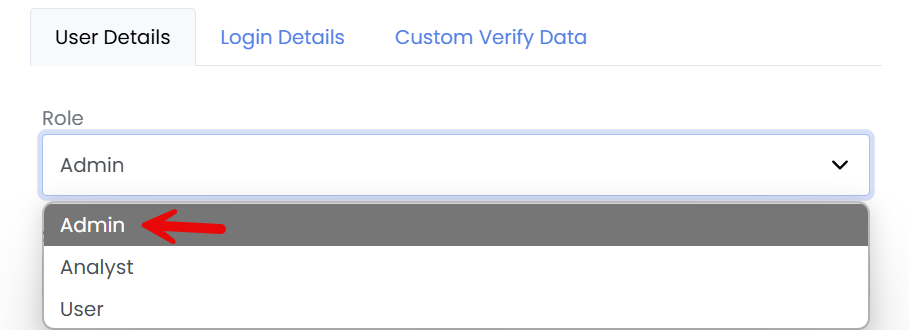The admin role provides highly privileged access and should only be given to trusted users. Typically, less permissions can be granted through the Analyst role or through a custom role.
As an admin you can create another admin to help with verifications by going to https://NAME.trustswiftly.com/user/create replacing NAME with your selected company name.
Next enter the admins email and name then click Create User. Do not select any verifications.
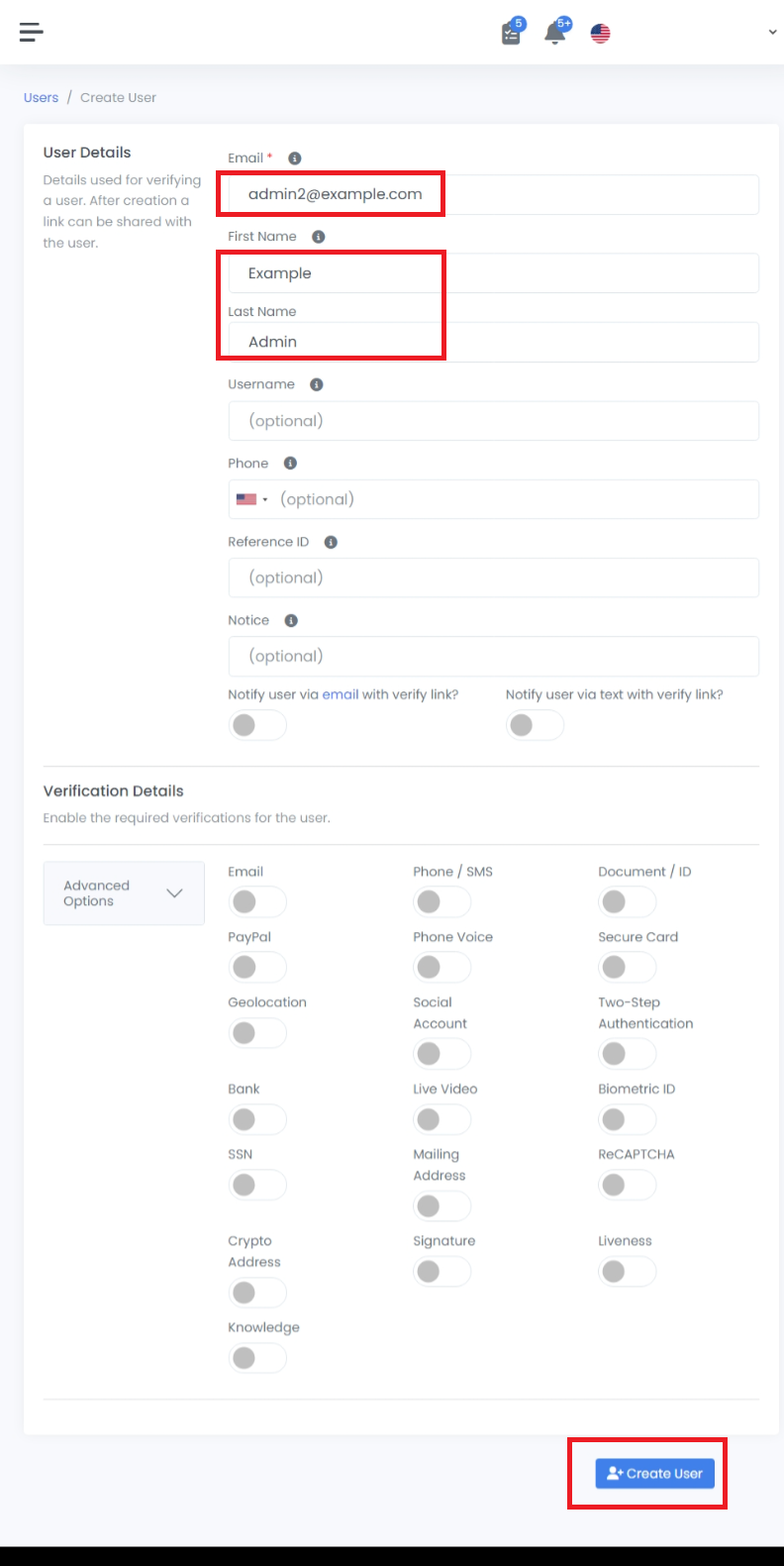
Once created, the admin will need to assign the Admin role to the created account. You will not be able to access anything until this is completed by an Admin.
To do that, the current admin will navigate to https://NAME.trustswiftly.com/users replacing NAME with your selected company name, and edit the user role via the ‘Users’ page. Then select the Admin role and click Update Details to save it.
The admin can now login with their own email and should reset their password for first time login.