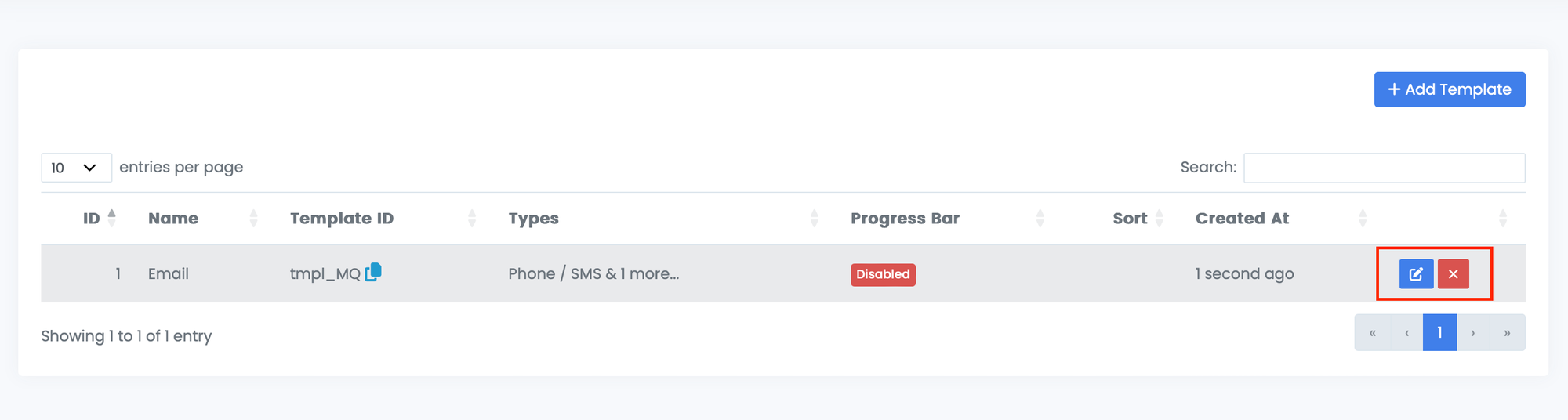In order to expedite a certain collection of verifications you can create a template. Templates are used to preselect which verification methods a user will see. For example, you can create custom templates per country, risk level, or other predetermined verification flow.
To change a verification template, follow these steps:
Step 1: Navigate to the Templates settings. To manage a template, you can click on this link https://NAME.trustswiftly.com/settings/templates, replacing NAME with the name of your company, or choosing the ‘Templates’ entry from the side menu under Settings.
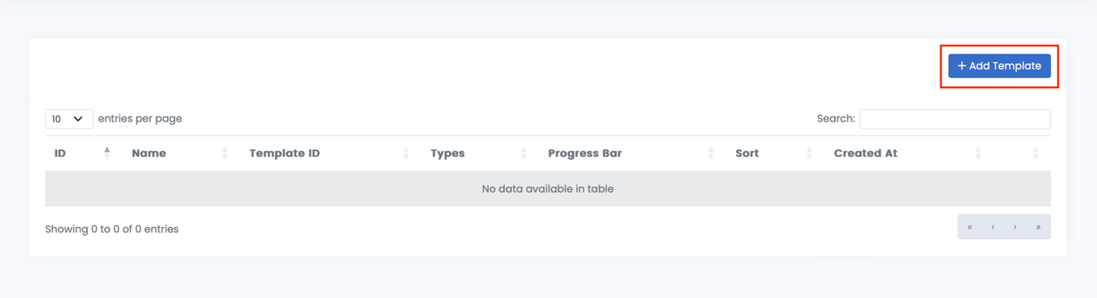
Step 2: Add a Template
Enter the template name and select the verifications you want associated with it. The priority section is optional and can be used for sequential verifications. For example enter 1 and 2 means the end user will only be able to complete one verification at a time.
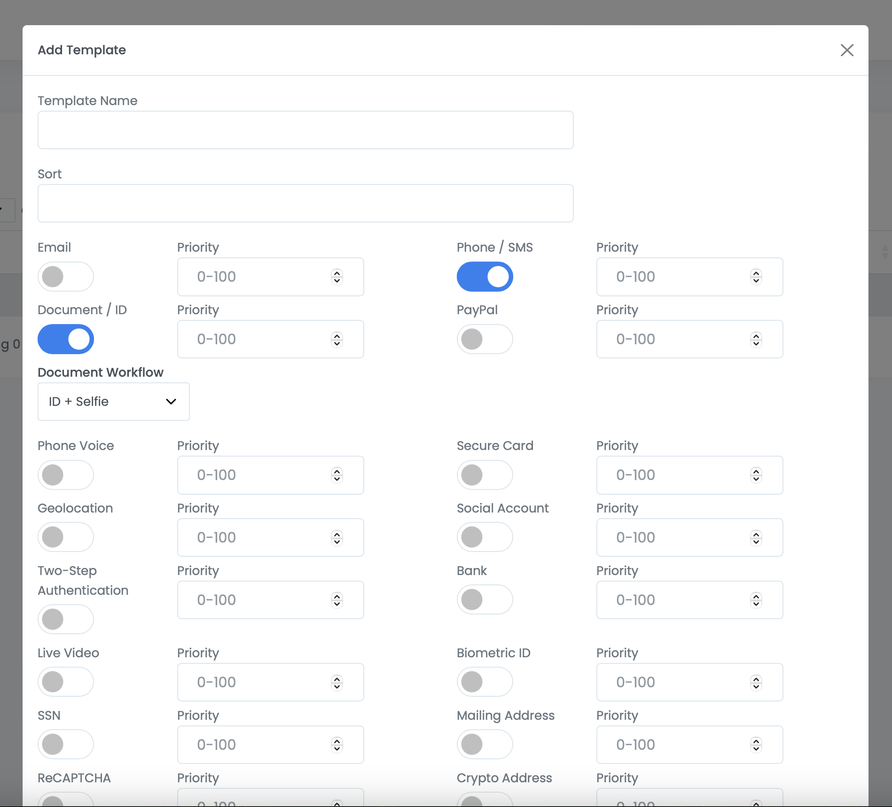
Step 3: Update Templates
Templates can be updated with new verifications, changing the name, priorities or deleting them as seen below.