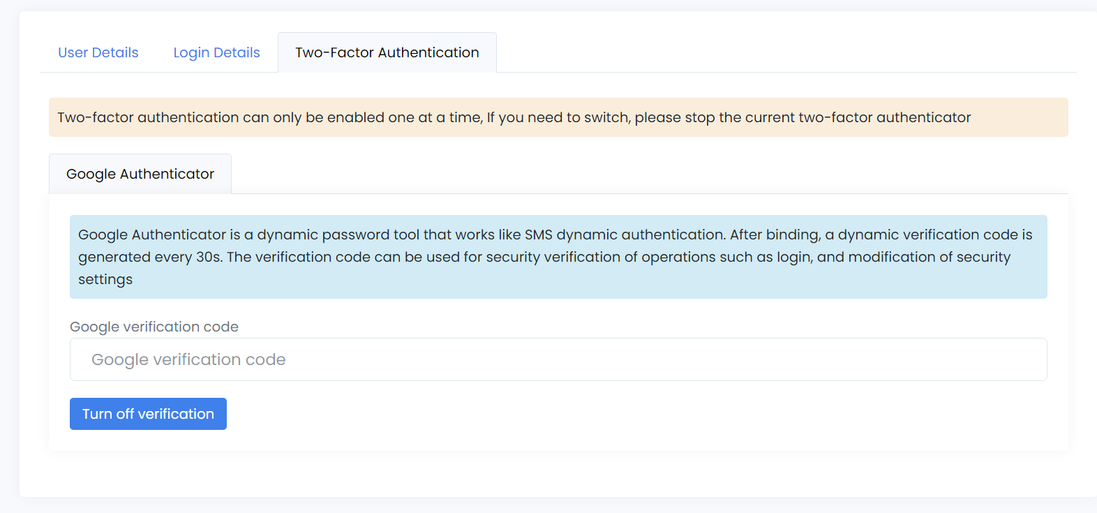To customize the security settings on the site, follow these steps:
Step 1: Open the Auth & Registration page. From the side menu, click on the ‘Roles’ menu entry.
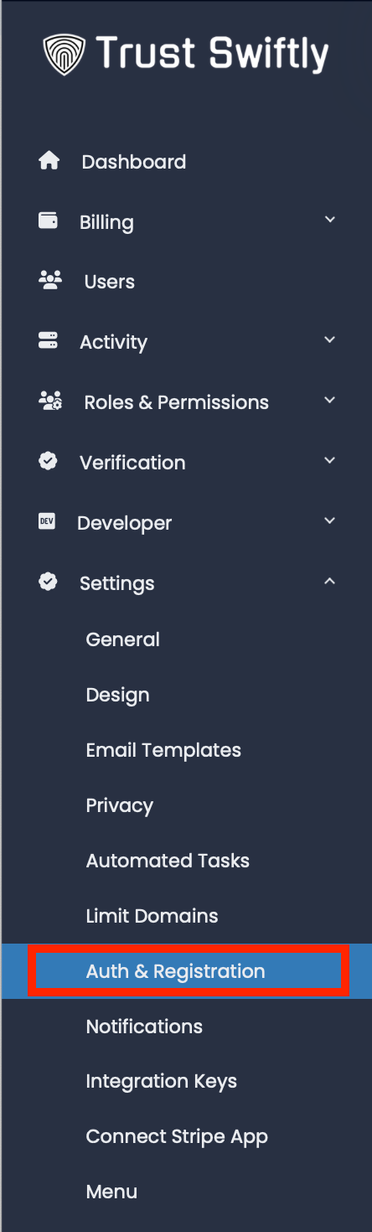
Step 2: Change authentication & registration settings. The page is divided into three sections; each one allows you to change different parts.
On the top left, you can control the settings in regards to log in, including ‘remember me’ on/off, allow ‘forgot password,’ and more. Once completed updating, click on the ‘Update Settings’ button.
On the top right, you can control authentication attempts and the time that the user will be locked should include the number of attempts pass. Once completed updating, click on the ‘Update Settings’ button.
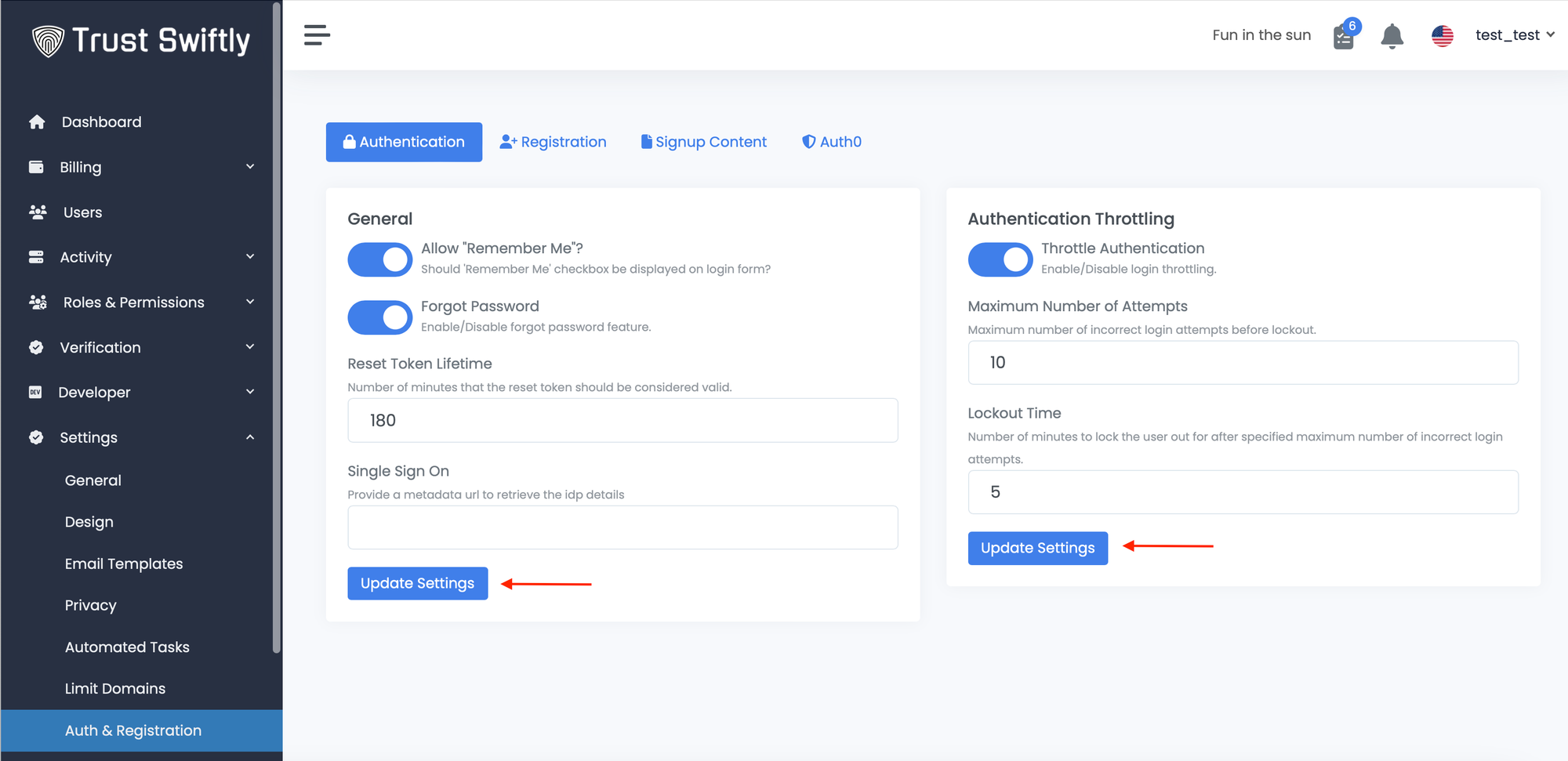
Step 3: Enable 2 Factor Authentication
To use 2FA for an admin or analyst account you can enable and disable it by clicking the username in top right corner and click Update Profile. Next click the Two-Factor Authentication tab and follow the instructions.