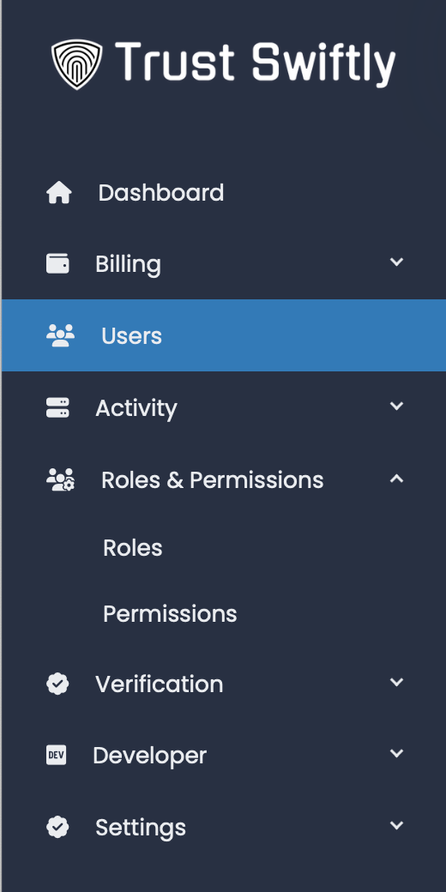How to Customize my Site
As the admin of your company’s Trust Swiftly account, you can customize and adjust the experience to better suit your preferences. Trust Swiftly supports various customizations settings, including the following:
Under Roles & Permissions, you can find:
- Roles the ‘Roles’ entry, from which you can alter the existing admin and analyst roles or add new roles.
- Permissions - the ‘Permissions’ entry, from which you can change each role’s permissions.
Under Settings in the side menu, you can find:
- Menu - the menu entry from which you can add links and escalation support options to your customers.
- General - the ‘General’ entry, from which you can set up the site branding.
- Auth & Registration - the ‘Auth & Registration’ entry is where you can enable security requirements, such as 2FA.
- Notifications - Under notifications, you can define notification preferences through emails or Slack
- Webhooks - Setup automatic webhooks to receive event statuses to automate workflows.